

If the All-In-One software is not functioning properly or a communications error message appears, you may need to remove and then reinstall the All-In-One software. Make sure the tape has been removed from the print cartridge and that the print cartridge has been installed properly.įor more information, see Replacing the print cartridge. For more information, see Checking the All-In-One status. Make sure the All-In-One is set as the default printer and is not on hold or paused.
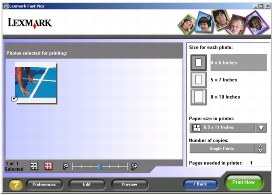

If the All-In-One is connected to the computer through another device: Firmly plug the square end of the USB cable into the back of the All-In-One.The USB port is marked with the USB symbol. Firmly plug the rectangular end of the USB cable into the USB port of the computer.Check the USB cable for any obvious damage.Follow the instructions on the computer screen.When the desktop appears, reinsert the software CD.


 0 kommentar(er)
0 kommentar(er)
